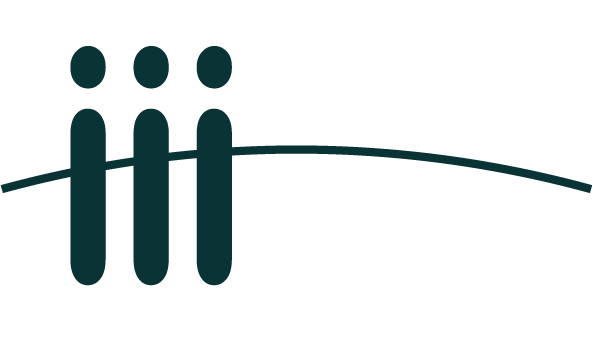🥽 Online Applications
📑 Impressum
This is the landing-page for the non-commercial online tools provided by the Felix Meissner Laboratory at the Institute of Innate Immunity. Please check our website for more information and the respective publication for details about the methods & materials.
Institute of Innate Immunity
Felix Meissner Laboratory
University Hospital Bonn
Biomedical Center (BMZ 2)
Building 12, 2G
Venusberg-Campus 1
53127 Bonn, Germany
We provide these online applications (tools) supplementary to our puplications and for general information purposes targeting expert audience. They are free to use for personal and non-commercial purposes only. The tools / information provided is not intended as stand alone and should be explicitly considered in context of the respective publications, nor should it be construed as medical advice. We kindly ask to inform us if the tools are used in any scientific publication (felix.meissner@uni-bonn.de) and to reference the resepective publication.
While we make every effort to provide up-to-date and accurate information, the tools and associated content may be superseded by newer studies and lack recent updates, or may be simply not always be correct. We do not assume any liability for the accuracy, completeness, or quality of the information provided, nor claims based on material or immaterial damages caused by the use of the tool or information presented. We expressly reserve the right to modify, delete, or supplement the entire content or parts of the pages without prior notice, or to temporarily or permanently cease publication.
The content published is subject to German copyright and performance protection laws. Any use requires the prior written consent of the provider or the respective rights holder. This particularly applies to reproduction, editing, translation, storage, processing, or reproduction of content in databases or other electronic media and systems.
Since errors can occasionally slip in, we kindly ask for your assistance and would appreciate if you could inform us of any errors you come across: felix.meissner@uni-bonn.de.
We do not collect, forward nor permanently store data uploaded to the tools. Solely the user's IP together with by the browser transmitted meta-information (e.g. accessed page, time browser, etc.) may be saved in the access and error logs of the web server. We may use these data only for debugging and evaluating server-access in-house, and will not pass it on to a third-party. Uploaded data is temporarily stored for the user session and automatically deleted by the tools after the user-session ended. However, we would like to point out that data transmission on the internet always carries a certain level of insecurity and is potentially subject to unauthorized access by third parties. If (personal) data is entered as part of these tools, the disclosure of such data is expressly voluntary on the part of the user.
The use of contact details provided in the legal notice for commercial advertising, marketing or similar uses is not desired unless we have given prior written consent or there is already an established relationship. The provider and all persons named on these pages hereby object to any use and dissemination of their data.